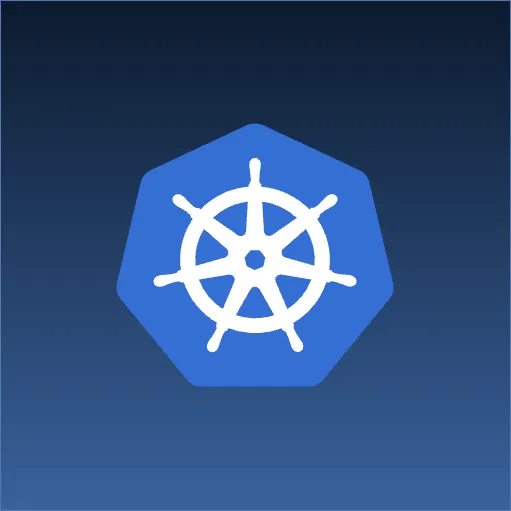If you’re like me, receiving 30-40 emails is par for the day. Because Source Allies provides consulting services for companies wishing to implement or better take advantage of Zimbra, it is also the mail server we use at our company. Zimbra has incredible search capabilities, but my OCD tendencies still require that my email is nicely filed away in it’s designated folder. However, if statisticians say we spend an average of 3 years of our lives waiting at red stop lights, I certainly don’t want to spent that much time or more, dragging emails from my inbox into my IMAP folders.
This blog post lets you manage all of your email in OCD detail, with just (2) keyboard shortcuts: u and s. Explaining how, requires a quick overview of Zimbra’s features:
Overview
Zimbra Filters: The great part of Zimbra Filters is that they may be run on the server. (After spending a couple of years using Apple Mail and MailTags, this feature means that my iPhone, Zimbra Desktop, and Zimbra Web Client are all finally synchronized).
My favorite new feature of Zimbra version 6.0 is the ability to run filters on email that is already in your inbox.
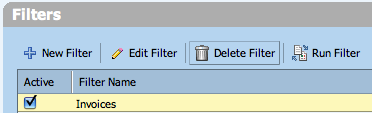
Zimbra Tags: We’re going for simplicity, so I recommend only using a single tag called: Unread (but Filed).
![]()
Zimbra Saved Searches:: You can make a complex query and return to it’s search results at any time. Saved searches tie into this blog post as they allow us to view all of our email tagged with “Unread (but Filed)”.
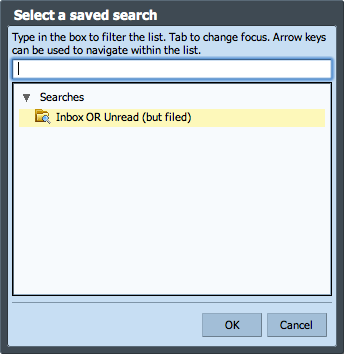
With that overview of a few Zimbra features, here are the 5 simple Setup Steps to managing your email with just two keyboard shortcuts:
1. Create a Zimbra Tag called “Unread (but Filed)”
- Press 't'
- Press the 'New' button
- Type 'Unread (but Filed)'
- Pick a color and press 'OK'
2. Create a Zimbra Saved Search
- Type into the search box 'in:inbox OR tag:"Unread (but filed)"'
- Press 'Save'
- Type 'Inbox OR Unread (but filed)'
- Press 'OK'
![]() 3. Start creating Zimbra Filters for emails as you receive them
3. Start creating Zimbra Filters for emails as you receive them
- Right click on the email you want to filter
- Click 'New Filter'
- On Perform the following actions, use these actions:
- Tag with: 'Unread (but Filed)'
- File into Folder: YourFolderName
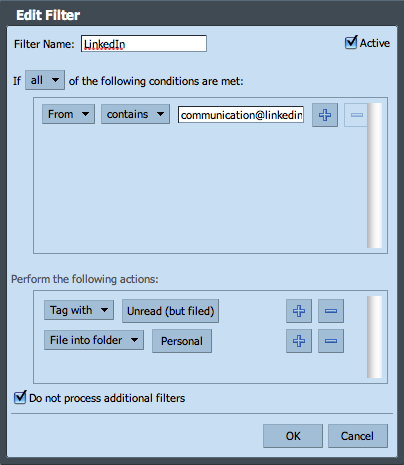
4. Set your Default Mail Search
- 4. Goto Preferences --> Mail
- Set your Default Mail Search to 'in:inbox OR tag:"Unread (but filed)"'
- This will make your normal "Inbox" view goto this search even on the Mobile Interface!
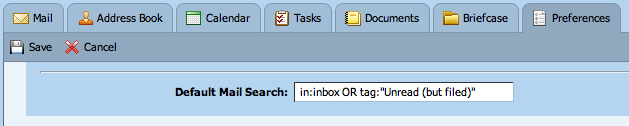
5. You’re done! Now just use your keyboard shortcuts!
- Gradually create filters for your email as it arrives (run the filters against your inbox for immediate feedback)
- When new email arrives, it will be automatically filed away, but will still appear in your "inbox" until you remove your custom tag.
- Simply press 's' to select a saved search 'Unread (but Filed)'
- Tip: If you're using the web interface, simply press '=' as this will refresh your Default Mail Search
- Simply press 'u' to remove the tag, when you want to remove the email from your inbox (because it's already been filed away for you!)
![]()